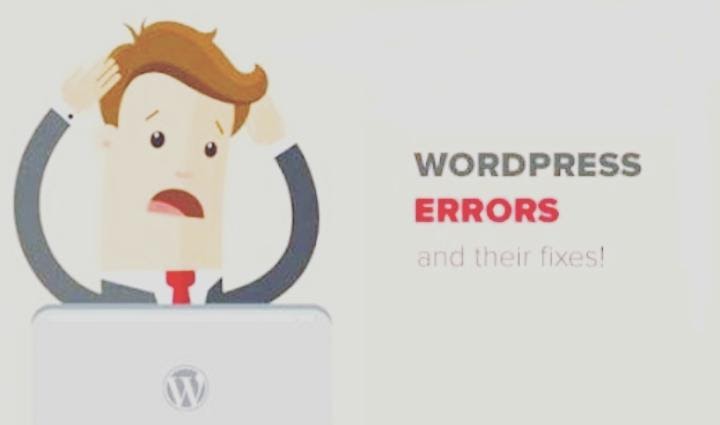Billions of users using the Internet on a daily basis and most of them use WordPress. WordPress users suffered from different Errors and these Errors Panic them because these Errors waste their precious time. So we suggest that It is compulsory to talk about the What are the Top 03 WordPress Errors and their Fixes. These are;
- WordPress Error 500 or Internal Server Error 500
- WordPress Http Error When Uploading Images
- WordPress 403 Forbidden
WordPress Error 500 or Internal Server Error 500?

What is WordPress Error 500?
When you click on the link of the website and request a server to show your page but a problem occurs with the file that is powering your system or problem occurs with the server on the page and does not show the requesting page due to some Errors, these Errors are called WordPress Errors 500 or internal Server Error 500.
How to Resolve Or Fix this Error?
Sometimes this error occurs and you don’t know where you should start? But according to my experience, this is such a type of error that can be emerged from thee two things. One is the user side and the other is the Server side. First, we will discuss the user’s side ;
WordPress 500 Error Due To PHP Memory;
As we know, script, files, and plugins require a certain amount of memory to work. If it has less or insufficient memory then it can cause this Error. Troubleshooting;
-
- Go to the cPanel and navigate to the PHP editor.
-
- Select domain (vedsales.com) from configuring PHP basic setting and Apply this setting.
-
- The screen will show you a list and in the list navigate to the memory-limit and the memory will be 128 or 256 M change it into 512 M And Apply it.
-
- It will show pop up on the screen that it has changed successfully.
- Go back on the front page and Refresh it then the problem will be solved.
If still, you are facing the same problem then follow the next Cause of this Error.
WordPress 500 Error Due To Plugin:
In most of the cases, internal server error 500 occurs just because of new plugins. Follow the following postulates to fix these errors;
-
- In the cPanel navigate to the File Manager and double click on them.
-
- Proceed forward and Head to the WP content in the list of files.
-
- Then find the plugin menu, deactivate or stop it by renaming this folder.
- Refresh your website to see that it will work otherwise proceed on.
WordPress Error Due To .htaccess Files:
One of the most important methods to get rid of this error is to check your .htaccess file and make sure it is corrupted or not.
Follow the following postulates;
-
- Open the File Manager and track the .htaccess in the HTML folder. If there is no .htaccess file then show the hidden files from setting and look for the .htaccess will be on the list.
Disable the file by changing its name or deleted this but remember that it should be deleted temporarily.
-
- After disabling this file, Go back and refresh the wordless page.
Ask Your Hosting Provider;
If all ways fail to fix this problem on your website then it is time to follow the second option and compulsory to help from the IT team and they will be able to check the server and they will locate the main root of this error.
WordPress Http Error When Uploading Images:
When you want to upload an image to the media the library then sometimes page shows a WordPress HTTP Error, this error is called WordPress HTTP Error While Uploading Images.
In the language of WordPress, HTTP Error is a code and it is such type when it appears and tells us that there is a some fault in the file uploading process.
WordPress HTTP Error While Uploading Image Error Possibilities:
It is a such types of Error which has many Possibilities ;
- Sometime you can’t upload one image
- If, you are unable to upload images and the media gallery shows blank images
- And furthermore, you face the HTTP Error
How To Resolve WordPress HTTP Error While Uploading Images?
We will take the possibilities one by one and discuss How to fix it?
- If you can’t upload any one image then you should follow these two steps.
- Resize The Image: The first and foremost thing is to check the size of your image and dimension should not surpass your fixed width.
- Rename The Image: If the problem facing only one image then renamed the image and don’t use special characters and apostrophe, use simple words.
- If, you are not able to upload images then media gallery shows blank images then,
Change the File Permission For Uploading Image:
For the correction of this Error follow the following steps;
-
- Using FTP access to your WordPress file.
- Find your WP content folder and double click on it.
- Now find out the upload folder and right-click on it.
- Click on the file permission and set the Numerical Value to 744 sometimes 755 and select the Recurse into subdirectories > Apply to Directories > Ok.
- Now, Go to the Page and refresh the Library to watch that your library is showing an image or not.
- If you are resisting the HTTP Error then
Increase WordPress Memory:
If you upload an image and a pop appear and shows that HTTP error, to fix this error follow the following step;
- Go to the cPanel and Media PHP and change the memory.
- Apply ok.
These were the main steps to resolve this error but if you are still facing this problem then follow the miscellaneous steps.
Miscellaneous Fixes:
- Change the extension of the file
- Disable all plugins
- Make sure that your the host has upgraded the latest version of WP
- Contact your Host provider for more help
WordPress 403 Forbidden:
“ When you want to open a webpage that is available in your web browser and showing an Error, It means that you are not authorized to access this page. It is called a 403 Forbidden Error.”
If you suffer from this Error screen will show these Errors.
- You don’t have permission to access/on the server.
- HTTP Error 403 Forbidden.
- Access denied you don’t have access
How To Fix This Errors?
If you want to resolve this problem follow these 02 main methods.
By Checking Permission Of Folders:
The first and important cause of this error may be checking the setting permission of folders/files.
- Navigate to the cPanel and File Manager.
- Find out the folders (WP-admin, WP content, and WP includes) and check their permission is 0755.
- If it is ok otherwise change it from the permission option and save it.
By Checking .htaccess File Setting :
- In cPanel open File Manager and locate the .htaccess in the HTML folder. There is no .htaccess file then show the hidden files from setting and look for the .htaccess will be on the list.
Rename or deleted this It will show you that your problem is due to .htacces or not.
If the problem is due to this then delete it and reactivate it from the dashboard.
So, you can solve your problem.
Final Words:
According to my knowledge and experience, I discussed the Common WordPress errors and their fixes that a WordPress user can face. Managing different websites and pages and remembering all the points is too hard. So, using this article you can solve these problems.