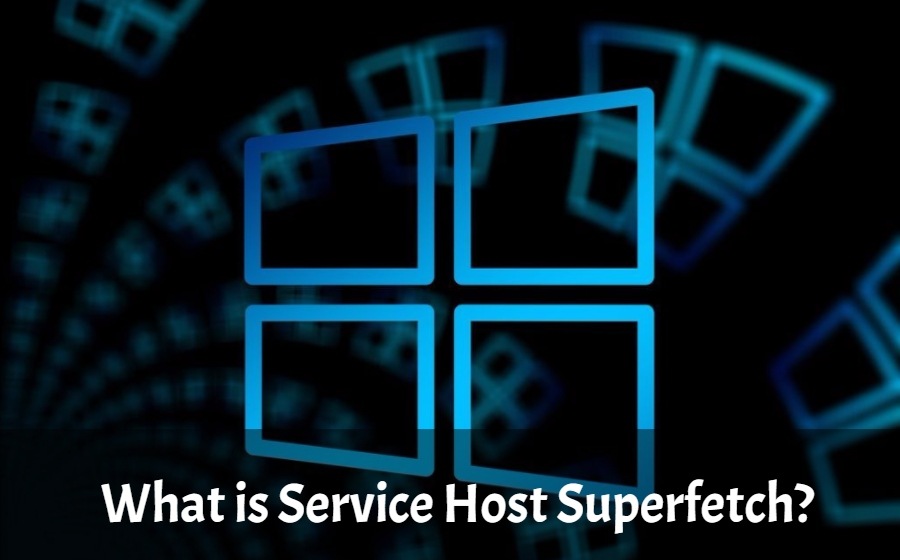Windows 10 is one of the best versions of Windows yet. As most of the users say after using it daily. But is it still invulnerable to issues? Obviously not.
Many windows 10 users have started to complain about the very new version update of windows slowing down. Only a few other users noticed about 100% disk usage of service called Superfetch.
Do you want to disable the service but don’t know how to? Then don’t worry. We will tell you here in this post. But before that let us know what Superfetch is.
Superfetch: What it is and how it works?
Service Host Superfetch is a component of the Windows operating system which can be found in windows vista and onwards operating systems.
Superfetch service in windows is meant to make your applications launch faster and increase your system response time. You can download windows 8 full free to avoid such errors. It does so by preloading the programs and apps you frequently use into Ram and avoid loading every directly from the hard drive every time you run the program.
Some basic tasks that it does to boost your system performance.
- Decreases the boot time of your pc.
- Quickly load the applications in your system.
- Remember your usage patterns.
Is it necessary for your Pc?
If your computer has an average or high-end level of specifications then the answer is yes. Because it won’t cause any problems to your pc disk usage due to good specifications.
It will be really very helpful for your windows pc that it will load programs and apps faster without any waiting. So, you should keep it obviously if it is not causing any problems to your pc.
Service Host Superfetch Disk usage errors – Why does it occur?
Have you ever meet the situation where your Pc ran into a problem which you can’t handle like your pc has started showing 100% disk usage in task manager.
This disk usage problem is occurring with most of the users after the latest version of Windows 10. It occurs most of the time when your pc lacks the latest hardware and updates.
Want to know how to fix this particular error. So that you can again use your pc normally. Let’s have a look at it.
How to fix Service Host Superfetch 100% Disk usage error
Service Host Superfetch decrease the boot time and helps programs to load faster. But it can sometimes cause a serious problem related to disk usage. That must be fixed.
There are the two ways which we’ve told here to disable service host superfetch Disk error – Using Command prompt and Services.
1. Disable Superfetch using Command prompt
- Run command prompt in administrator mode.
- After opening it, type “net.exe stop superfetch” and press enter key.
- Now type “sc config sysmain start=disabled” and again press enter key.
- Hurray! You’ve disabled Superfetch.
2. Disable Superfetch from Services
- Press Win+R on your keyboard to start Run dialogue box.
- Type “services.msc” in search box and click ok. Services windows will be opened.
- Now double click on the Superfetch.
- Select Disabled from Startup type drop-down menu. And click on the Stop button then ok.
- Now you’ve disabled the Superfetch service
Check: Get free vudu codes 2020
Wrapping Up:
Finally, we’ve told you almost everything about Service Host Superfetch and we hope that you find it helpful. At last, I would say that if Superfetch does not harm your pc then you should keep it to boost your system. Otherwise, disable it as soon.