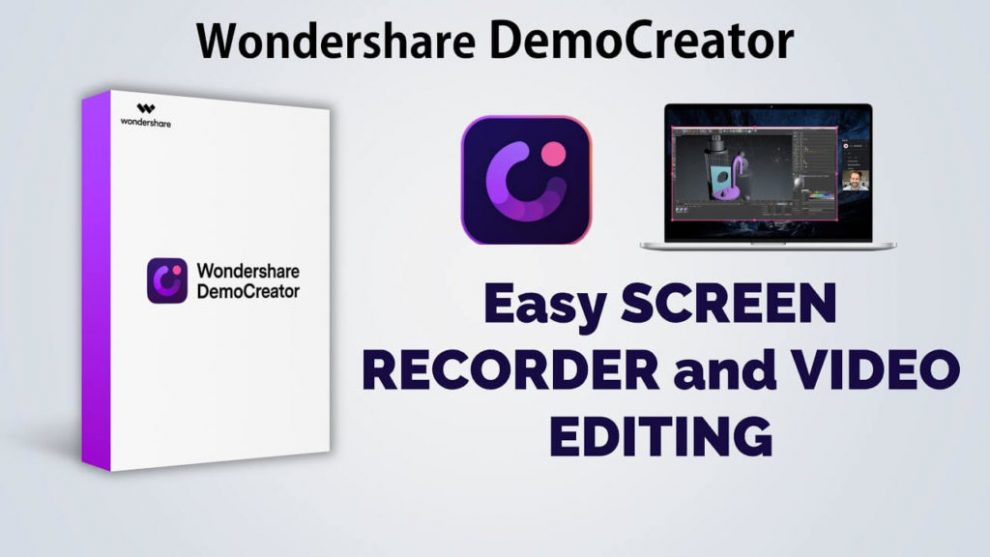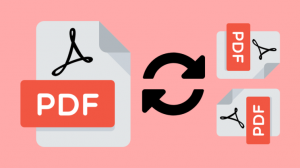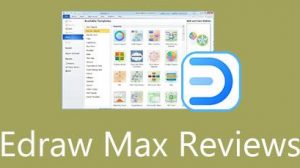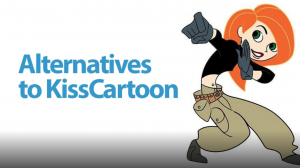In recently, Wondershare has published the new version of their screen recorder and video editor- Wondershare DemoCreator V4.0
In this update, DemoCreator adds video editing features which make them go at the upper level. Now, this is the needs of every Gamer, Educator, Vlogger, and other content creators. Everyone now can record at 120 fps and professionally edit videos. This computer screen recorder comes with significant and powerful tools. With Democreator you can record any specific part of your computer screen. You can also record in real-time through the microphone. Wondershare DemoCreator let you also do voiceover after recording the video. These days video creation has become a part of our life. Due to this a lot of screen recorders and video editors come in the field but the best one is which has technical tools and makes your work professional.
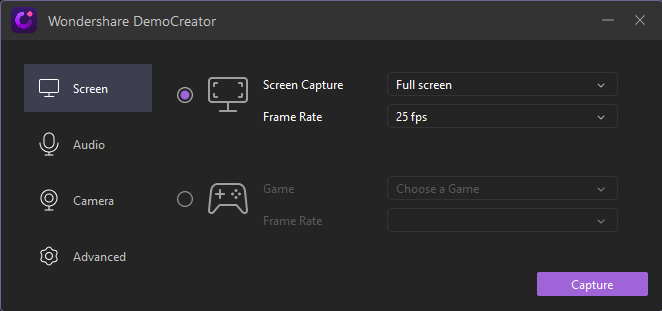
You can record videos and voice over them to upload on Youtube and any other platform. You can record a video about some guides to share with your clients. If you are familiar to use a video recorder it will take some seconds to record a short video or a demo but if you are a beginner it will take some minutes. DemoCreator let you use some good features while the others not. That’s why it is better than other free screen recorders.
In recently COVID shifted every company, educational institute. This makes video editor and screen recorder a special need. It needs a lot of peoples to engage in video creation. Wondershare has fulfilled all possible needs by providing powerful and technical tools. It makes everyone possible and easy to use video editor and screen recorder. Wondershare enables them to make quick videos and they will able to finish work faster so they can post online. According to the manager of DemoCreator, the newest version of DemoCreator is fully balanced to create a professional video. By achieving a balance their developer creates many technical tools that fulfill user requirements in their style. Not only this it allows us to import media files, screen records, and clips to edit and convert them into MP4, MP3, GIF, WMV, MOV and AVI. It also allows changing for when exporting. You can change their resolution and formats. It also allows for changing framerates.
How to use Wondershare DemoCreator
Using the software is very easy, but before we explain how to use Wondershare DemoCreator, you need to download and install the software on your PC.
Download and Install
First, visit their website and download the setup for your Windows operating system. It currently supports Windows 7/Windows 8/Windows 10. After download, locate the setup file on your computer and double click on it to begin your installation. Follow the on-screen instructions to finish the installation process.
- Go to the DemoCreator’s official website and download the setup.
- Download the .exe installation file.
- Follow the on-screen instructions to complete the installation process.
- Once complete, open and start using the software.
Features of DemoCreator Screen Recorder
Wondershare DemoCreator comes with a lot of new features in V4.0. If you are a new user so have a look at these features and look at how they work:
1. Screen Recording
The main feature of DemoCreator is screen recording. It doesn’t limit your recording time. You can capture any specific area you want. After saving the video you can edit the video anytime you want. You can change the size, fps, resolution.
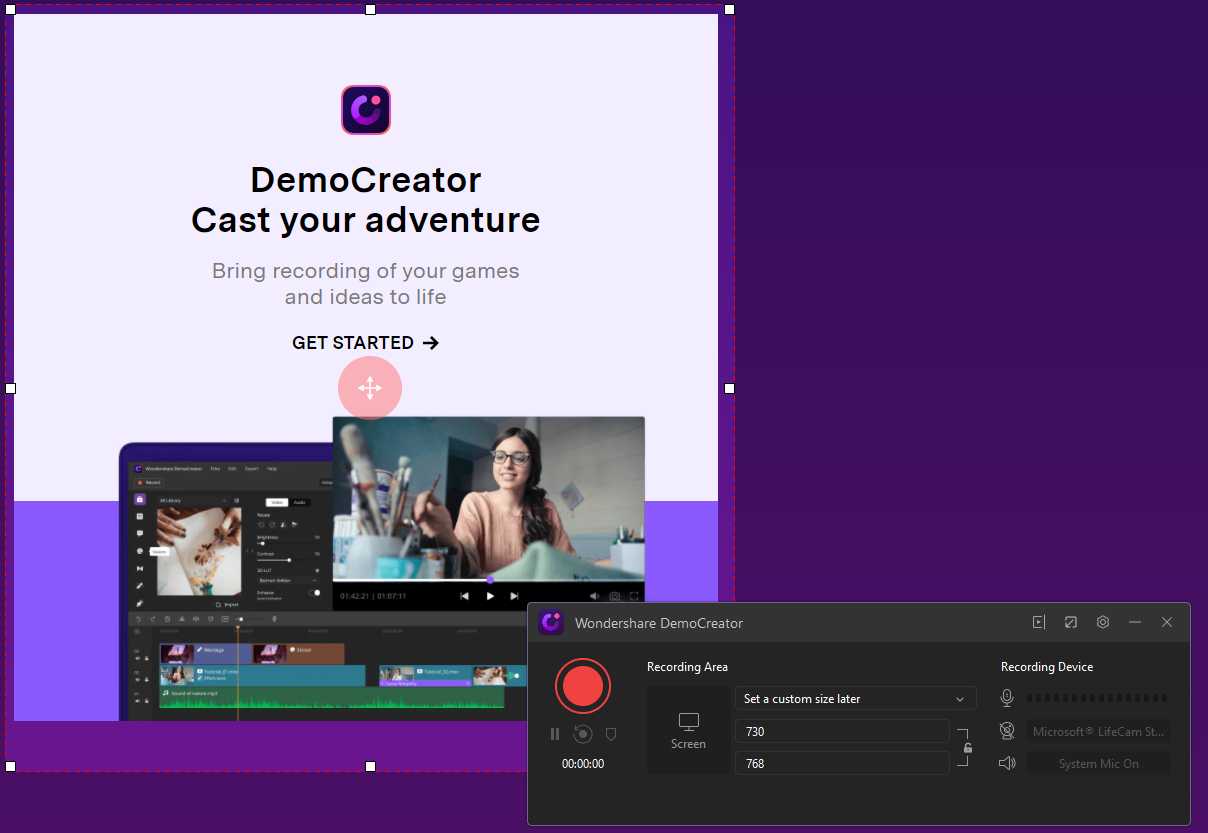
2. Gameplay Mode
This software is not limited to screen recording. DemoCreator is excellent for gamers. You can record your gameplay and voiceover later. DemoCreator let you show your gameplay reflex by editing them in a good way.
You can upload this on YouTube or another platform. The main thing is while playing games you can record your reaction on webcam.
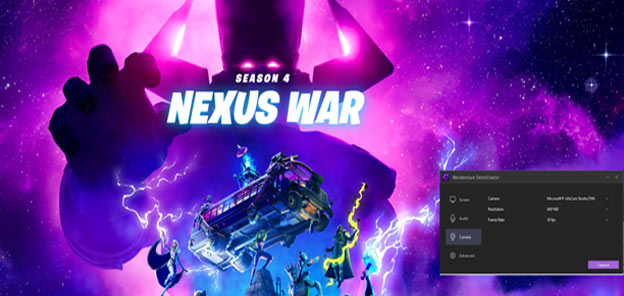
3. Annotation Option
Annotations are used to highlights different sections. Annotation comes with an option like sketches, dialogue boxes, arrows and shapes. You can include different shapes on your video. You can make your video more emerging.
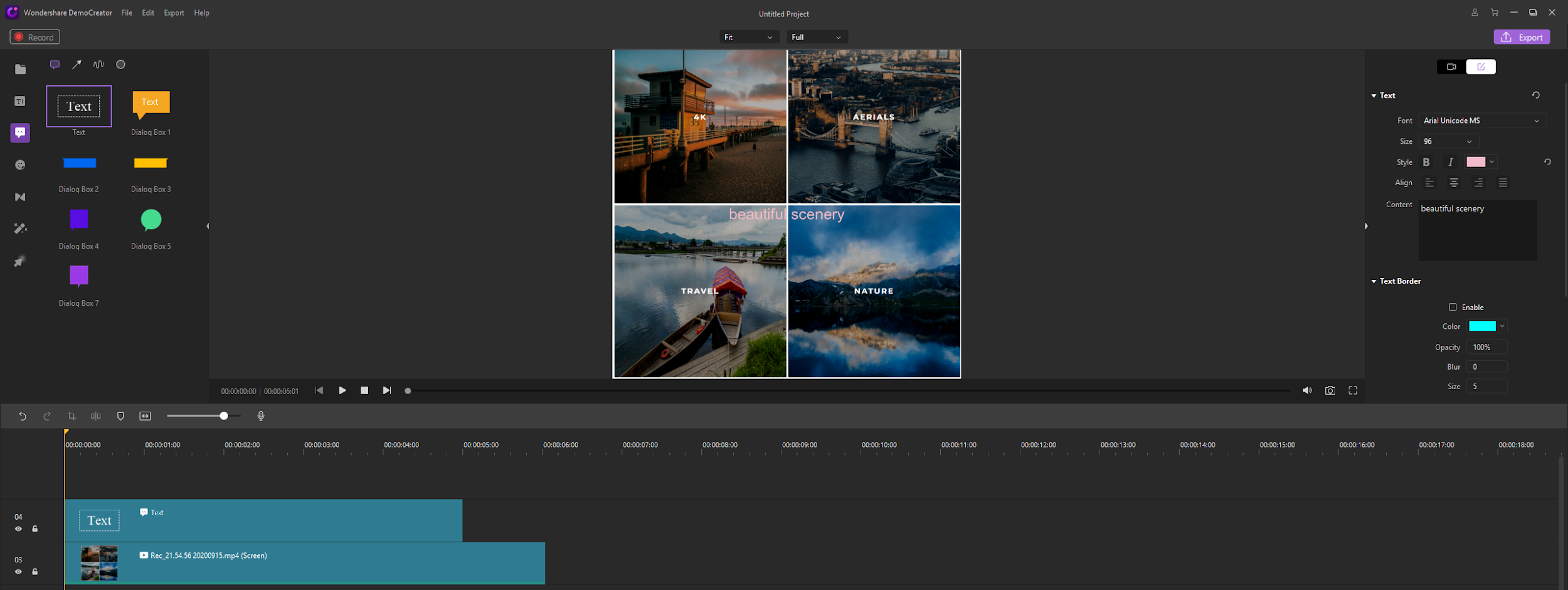
4. Webcam Overlay
Democreator records video by your webcam. It can record video of yourself like live streaming. Through the webcam, you can guide easily. It allows recording your reactions while doing something in live streaming to upload it on social media. It is also used for the educational purpose you can easily make calculations and show to your students through webcam. You can also edit webcam video in real time.
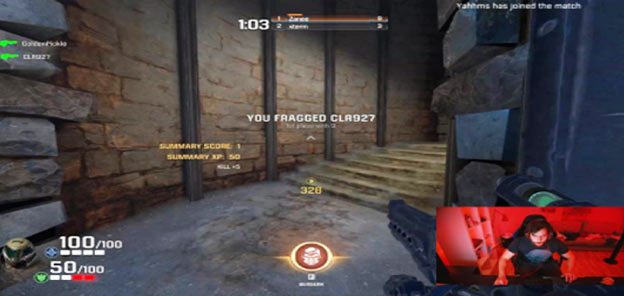
5. Sticker option and effects
DemoCreator allows user to use many stickers like gesture effect, background, animation and social media effects. We use Emojis to express our feelings or reactions so you can add emojis in the video.
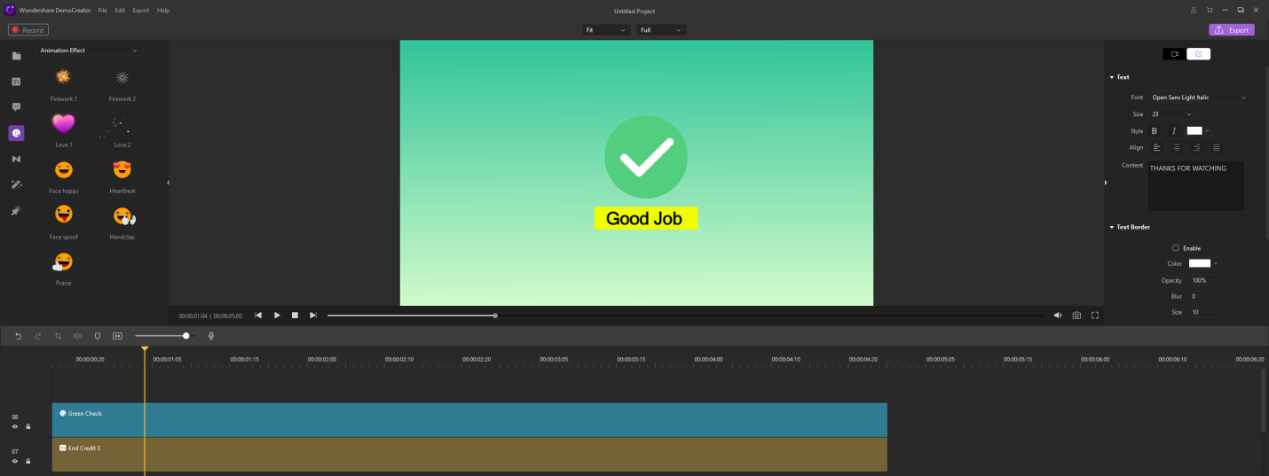
What makes Wondershare DemoCreator a unique Screen Recorder:
Here is the list why DemoCreator Screen recorder is best from all:
- Webcam
- Voice Overlay
- Annotations
- Technical support
- Cursor effect
- Edit video in Real-time
- Import and export
- Changing of fps, resolution and size
Conclusion:
Don’t think DemoCreator is free to download so it has low features. Install one time and believe me you won’t regret it. Its multiple features will shock you.
Nowadays people go for software which is easy to use and make their work easy and fast if you are from one of them then why are you waiting? Go and install Wondershare DemoCreator. Because DemoCreater’s objective is to provide tools that bring ease and simplicity.
This software offers more than a free downloadable software you really can expect from this. Most of the powerful and technical tools available in his free version. This software will not disappoint you. You can check this YouTube video to know more.